
Before you use the hardware, you’ll need to understand the names of the components and where each component is located.

Front and left views of MUVIS

Back and right views of MUVIS
| No | Component Name and Description |
|---|---|

|
UV Indicator Light -- The UV indicator light alerts you as to whether the UV camera is on or off. If the UV camera is on, the indicator light will turn blue. |

|
Visible Illumination Source -- A variable condenser controls visible light contrast. |

|
Plate Holder -- The plate holder is compatible with almost all SBS plate types (127.8 mm x 85.5 mm x 14.4 mm), including Hampton Microbatch plates and Linbro plates (150 mm x 108 mm x 22 mm). |

|
Motorized Z-Axis -- The motorized Z-axis allows for quick and easy focusing on any drop. |

|
UV and IRIS -- Pressing and holding the UV button turns the UV light on. The IRIS rotary switch adjusts the IRIS settings for visible illumination. Adjusting the IRIS value can improve image contrast. |

|
USB Ports -- The USB ports are where you plug the USB cables into the MUVIS, with the other end plugged into a USB port on a PC. |

|
Power Port and Power Switch -- The power port is where you plug the power cable into the MUVIS. The power switch turns the MUVIS on and off. MUVIS uses a standard power plug to plug directly into a wall outlet. |

|
MUVIS Control Panel -- The control panel minimizes unnecessary use of a mouse and keyboard while viewing the plate contents. The control panel consists of Capture, Gain, Focus, Resolution, and Exposure controls.
Note: Increasing the amount of gain can also increase the noise in an image.
|
MUC-V21R215 | 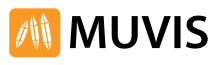 |